Control Friend’s Mobile From Your Phone (AnyDesk APK)
Unlocking the Power of AnyDesk: Effortless Mobile Screen Sharing
Welcome to the era of seamless connectivity, where technology bridges the gaps between us. Whether you’re a tech enthusiast or just curious about the endless possibilities, the convenience of viewing and controlling someone else’s mobile screen using AnyDesk Remote Desktop is at your fingertips. In this article, we’ll explore the benefits, a step-by-step guide, troubleshooting tips, security measures, alternatives, and the overall convenience of using AnyDesk for remote screen viewing and control.
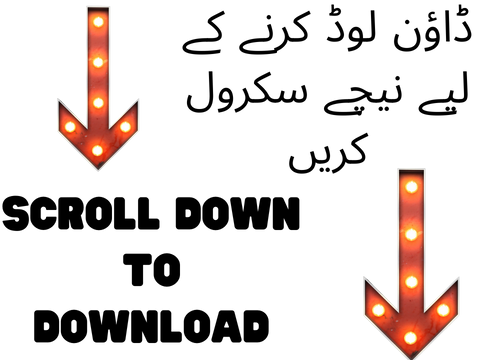
Table of Contents
ToggleBenefits of AnyDesk for Mobile Screen Sharing
1. User-Friendly Interface
- Intuitive design for tech-savvy professionals and beginners alike.
- Simple steps to establish a secure connection effortlessly.
2. Speed and Performance
- Advanced compression algorithms for smooth and lag-free remote access.
- Real-time actions without frustrating delays.
3. Cross-Platform Compatibility
- Seamless connection between Android, iOS, Windows, and Mac devices.
- Share screens regardless of your device preferences.
4. Robust Security Features
- Banking-standard TLS 1.2 encryption for secure data transmission.
- Unique password generation for each session.
5. Additional Features
- File transfer capabilities for enhanced collaboration.
- Remote control functionality for efficient technical assistance.
File size
Step-by-Step Guide: Using AnyDesk for Mobile Screen Sharing
Step 1: Download and Install AnyDesk
- Find and download AnyDesk Remote Desktop apk from the official website or app store.
- Install on both your device and the remote device.
Step 2: Launch AnyDesk on Both Devices
- Open the app on both devices.
- Unique nine-digit address displayed on the home screen for each device.
Step 3: Establish Connection
- Enter the remote device’s nine-digit address in the “Remote Desk” section.
- Tap “Connect” to initiate the connection request.
Step 4: Grant Permissions
- Remote device owner grants permission by tapping “Allow.”
- Gain full control over their screen.
Step 5: Enjoy Screen Sharing!
- Successfully connected to view and control the mobile’s screen.
- Use gestures or taps as if physically holding the phone.
Troubleshooting Common Issues with AnyDesk for Mobile Screen Sharing
1. Check Your Internet Connection
- Ensure a stable internet connection for seamless sharing.
2. Update AnyDesk
- Keep the application up-to-date for bug fixes and performance improvements.
3. Firewall Settings
- Configure firewall settings to allow AnyDesk access through necessary ports.
4. Restart Devices
- Restart both host and client devices to resolve connectivity issues or glitches.
5. Disable Antivirus Software Temporarily
- Temporarily disable antivirus software to prevent interference.
Security Measures When Using AnyDesk for Remote Access
1. Password Protection
- Set a strong password for AnyDesk to prevent unauthorized access.
2. Two-Factor Authentication (2FA)
- Enable 2FA for an extra layer of security.
3. Encryption
- Utilize TLS 1.2 technology for end-to-end encryption.
4. Firewall Settings
- Configure firewall settings for secure communication through designated ports.
5. Regular Updates
- Keep AnyDesk updated for the latest security patches.
6. Trusted Sources Only
- Download AnyDesk from trusted sources to avoid security compromises.
Alternatives to AnyDesk for Screen Sharing
1. TeamViewer
- Known for robust features and reliability.
- Cross-platform compatibility with customization options.
2. Chrome Remote Desktop
- Works directly through the Google Chrome browser.
- Secure connections for viewing and controlling screens.
3. VNC Connect
- Open-source solution with simple setup and user-friendly interface.
- Enables remote access across different operating systems.
4. Supremo Remote Desktop
- Intuitive interface with advanced features like file transfer and chat functionality.
- Seamless connectivity without compromising security.
Conclusion: Embracing the Convenience of AnyDesk
In today’s dynamic digital landscape, the ability to view and control someone else’s mobile screen effortlessly is a game-changer. AnyDesk Remote Desktop stands out as a powerful tool, providing a user-friendly experience with cross-platform versatility and robust security measures. While AnyDesk is an excellent choice, exploring alternatives like TeamViewer, Chrome Remote Desktop, VNC Connect, and Supremo Remote Desktop allows you to find the perfect fit for your specific needs.
Embrace the convenience, download AnyDesk Remote Desktop apk today, and embark on a journey of effortless remote screen sharing!


